For firms that bill clients in advance (Forwards), BillFin will by default include the account's prorated partial fee in the account's first full billing period. This inception fee will be added as a line-item adjustment for the preceding partial/opening period in the prior cycle. For more details and information on this, please visit our article found at this
link or by searching the article called "
Inception Bill (Billing a New Account for a Partial Opening Period Fee)" in this Knowledge Base.
However, rather than waiting for the first full period/cycle to bill new accounts, BillFin allows for users to bill new accounts immediately. There are two ways for users to bill new clients/accounts now in BillFin.
1. Bill Now - Is a feature that allows users to bill new clients now as long as the client did not exist in the prior billing cycle on the fees page AND all accounts for that client share the same start billing date. This option will generate one invoice per client in the current cycle.
2. Inception Bill - Is another feature that allows users to bill new accounts that are assigned to an existing client now. This option will generate one invoice per account in the current cycle.
Corresponding steps for both options can be found below. If using option 2, scroll down to that section
How To Use "Bill Now" For A New Client That Does Not Exist in Prior Billing Cycle
- Navigate to the Clients page
- Click on "Bill Now" at the top of the Clients page
A popup window will appear
- Start typing the name of the client you want to bill
- Select the client
*if the client does not appear as an option to select, make sure they have not been billed before
- Click OK
Another slideout window will appear
- Select the period in which you first want to bill the customer
- Click on "no proration" next to the calendar icon and add the desired date for each account
- Click "Sync Assets" to bring in asset values
*Enter Asset Values manually if needed by clicking on the pencil and then on Edit Billable Assets
- Click "Create Fee"
Before continuing, users should first add a start billing date to the new account(s). For steps on how to add a start billing date, please visit our article found at this link or by searching the article called "Inception Bill (Billing a New Account for a Partial Opening Period Fee)" in this Knowledge Base.
- Navigate to the Clients page
- Click on the client name that households the new account
BillFin will display a drop down of the Client's Accounts
- Hover over the pencil next to the account name needing the partial period fee and click "Inception Bill"
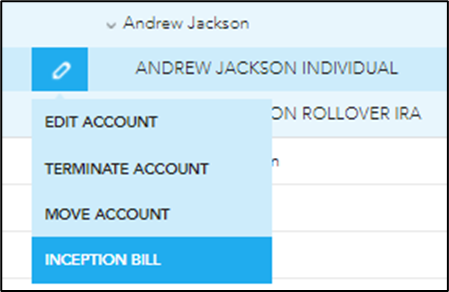
A slideout window will open with the inception fee calculated
- Review and edit the dates or billing values if needed
Apply Fee or Waive Fee
(Fee will be applied to the current cycle and will be on a new additional invoice for the client which can be found on the "Invoices" page)